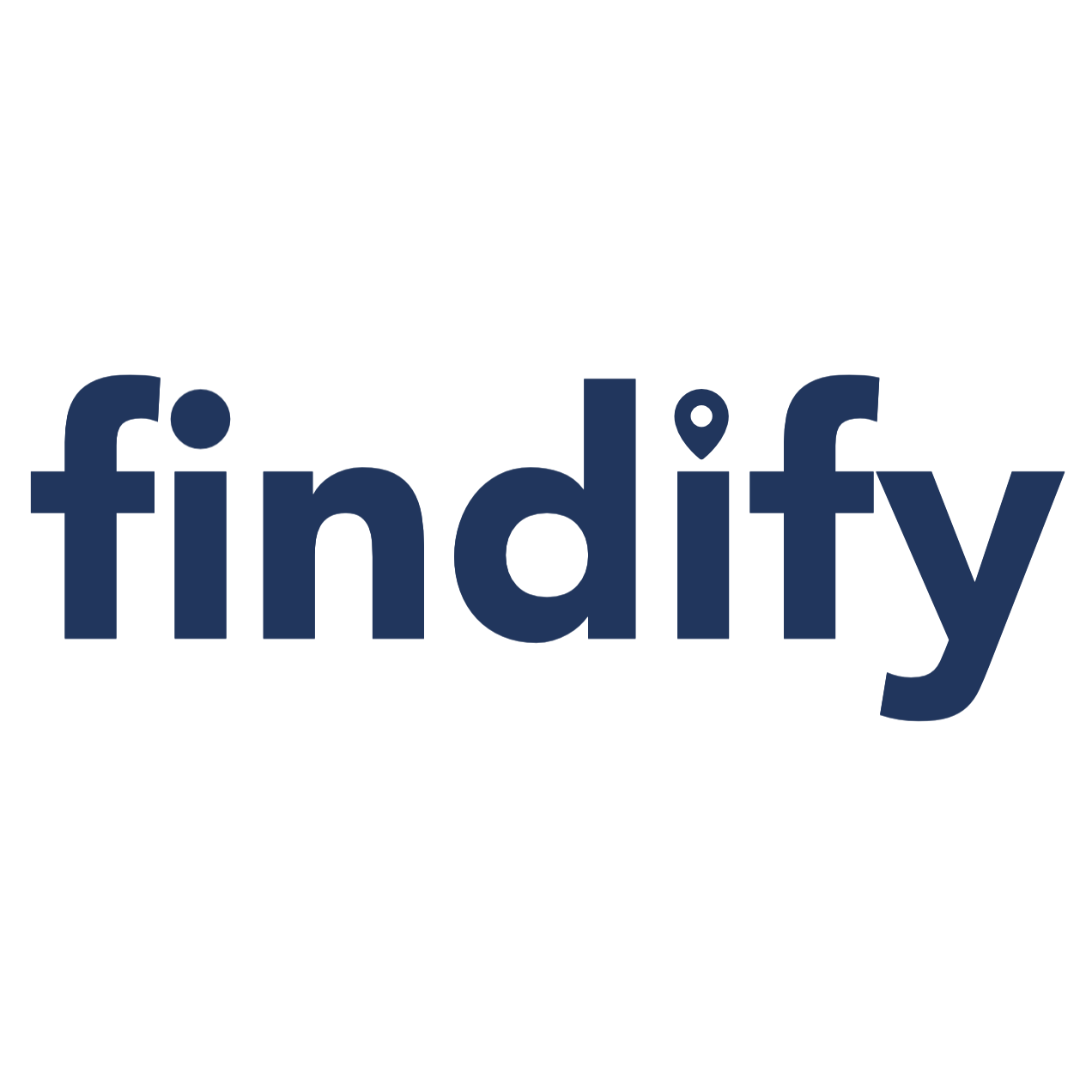Cookies Notice (Component)
Overview
The Cookie Notice component in Findify Backoffice allows you to inform your website visitors about the cookies used on your site and gather their consent in compliance with privacy regulations such as GDPR and CCPA. This guide will walk you through the steps to configure and implement the Cookie Notice on your website.

Accessing the Cookie Notice Component
- Login to Findify Backoffice: Navigate to Findify Backoffice and log in with your credentials.
- Navigate to Pages > Templates:
- Open a template that is used on all your templates, for example the Footer template.
- Add a new section and choose Cookie Notice component.
- Edit the component settings.
Customize the Notice Text:
- Text: Write a brief message explaining why cookies are used, e.g., "We use cookies to ensure you get the best experience on our website. By continuing to browse, you agree to our use of cookies."
- Text: Write a brief message explaining why cookies are used, e.g., "We use cookies to ensure you get the best experience on our website. By continuing to browse, you agree to our use of cookies."
Button Text:
- Ok label: Customize the text for the acceptance button, e.g., "Accept".
Link to Privacy Policy:
- Read More Label: Customize the text for the link, e.g., "Learn more" or "Privacy Policy".
- Read More Link: Provide a link to your detailed privacy policy where users can learn more about the cookies used and how their data is handled.
- Reset Interval:
- Specify the duration for which the user's consent is stored. After this period, the cookie notice will be displayed again.
Colors:
- Background Color: Set the background color of the cookie notice.
- Text Color: Choose a text color that contrasts well with the background.
- Button Colors: Customize the colors for the accept button.
- Button Text Color: Choose a text color that contrasts well with the background button.