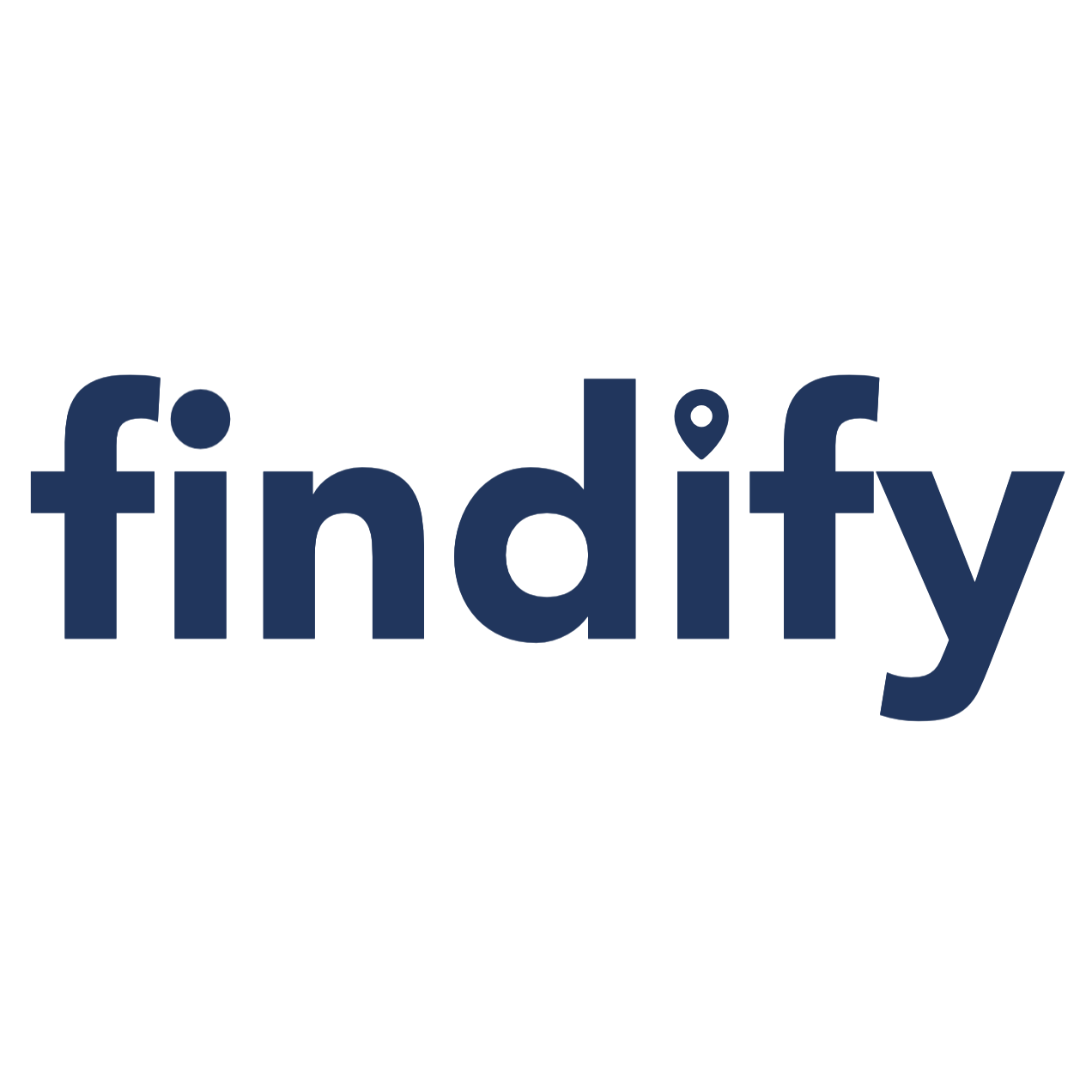Events
Events allow to announce and schedule all the events that occur on your workspace.
Event listing
On events listing we can see and manage all our events.
It's possible to search events, for searching we can submit our search on the search box:

We have also available advanced filters, that will help us best locate what we need:

Create new event
To add an event, you just need some easy steps.
After opening Marketing > Events, we should press the button Create Event:

Now we just need to fill the fields:
| Field | Description |
|---|---|
| Name | Enter the name of the event |
| Resume | This is the short description of the event, can appear on the listings page |
| Description | It's the content of the event. Here it's possible to add images, videos, forms, ... |
| Search engine listing preview | For best engaging with search engines, it's possible to manage seo related info, like page title, page description and page slug |
| Published | If it's on, it means that the event can appear online / app |
| Show in highlight section | If it's on, it means that the event can appear on the highlight section |
| Featured image | This is the image that will be presented when opening this event |
| Start date | This is the schedule start date of the event |
| Start time | This is the schedule start time of the event |
| End date | This is the schedule end date of the event |
| End time | This is the schedule end time of the event |
| Address | This is the place address where the event should take place |
| Latitude and Longitude | This are the GPS coordinates of the place (you can grab this coordinates from Google Maps (https://www.maps.ie/coordinates.html)) |
| URL | If the tickets are not managed by Findify, you can put the URL were the user can get their tickets here |
| Seats | This is just to give the user the total seats that the event can take |
| Price | Enter the price so that the user can be informed |
| Currency | Set the currency used on your Country |
| Categories | Categories only appear after you save the event. You should select the categories where you wan't the event. |

Don't forget that after saving the event for the first time, the categories field will appear so that you select the categorie(s):